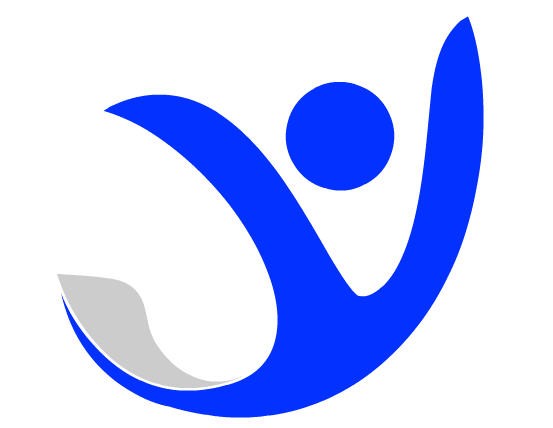Amazon Screen Saver
Amazon Screen Saver on TV Firestick
After an episode or movie finishes on your Amazon TV, Amazon will start displaying photos you've taken, or it might display its own choice of photos. But you can set up your own screensaver so it displays photos from an album you specify. Here are the 3 steps for creating your Amazon Firestick TV screensaver.
Step One: create an Album in Amazon Photos
On your desktop, login to Amazon.com and click All at the far left.
Click Amazon Photos and login if needed.
Click Create Album and click it again.
You will see "untitled album." Click there and you can name the album. You might want to name it "Inspiration" or "Power Habits."
After naming the album, click the Save album button at upper right.
Step Two:. Move Photos into the Amazon Album
Scroll down and click Add items to album.
You can now click multiple photos. Each time you click a photo, a checkmark will appear on the photo showing you have selected it.
When you are done selecting photos, click the Add to album button.
Step Three: Specify on Firestick TV what album to use for your screensaver.
Click Settings.
Scroll down and to the right and Click Display Sounds.
Click Screensaver to make sure it is selected.
The system will say “Current Screensaver” -- scroll down to the album you created earlier and click it.
Verify that the name of your album appears below “Current Screensaver.”
That’s it you can press the home button and activate other apps as desired.
Starting the Amazon Fire TV Screensaver Manually
.If you want, you can start the screensaver manually. To do that:
Activate the Photos App by clicking the blue square icon with the word “Photos” and the curved arrow.
With the Photo App open, at the top of the screen click “Albums”
If you have multiple albums click the one you want to see and start the slideshow by pressing the play button on your remote.
You can skip forward or backward as you watch the slideshow by pressing the left or right side of the navigation button on your remote.
NOTE: a screensaver on Amazon Fire TV will only play for a while, not continuously like it does on a computer. After a few minutes, the Fire TV will turn off the TV monitor and you will just have a black screen. At the time I am writing this book, there is no way to keep the screensaver running within the Amazon Fire TV settings. 😢 Still, it’s fun and helpful to create an Amazon Fire TV custom screensaver,